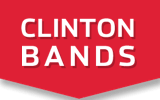Clinton Bands – CutTime
Guardian CutTime Login Info
Paying Online as a Guardian or Member
1. Once you click your “magic link” from any CutTime notification, click the program under the student they’d like to access. If it’s the first time you’ve clicked that link, you’ll have to verify your identity with a verification code before clicking on your student’s program.
2. You can either use the “Jump to: Financials” button to be brought directly to your financial summary or scroll down to the bottom of this page to find it.
3. In the Financial Summary section, click the “Make a Payment” button to be brought to the Account Payment page.
4. Type in the amount you would like to pay toward your student’s account and click “Go to payment form.”
5. Fill in your card information and click “Pay $x.xx” which will show the amount you’re paying with the convenience fee added to the amount you entered to pay into your student’s account.
6. Then you’ll be brought to a page confirming your payment with the amount you paid, and it will show you a preview of how that payment will appear on your card statement.
Below the Financial Summary section, you’re able to see the transaction summary, a list of the costs assigned to your student, and a full history of payments logged in this season.
Transaction Summary
The transaction summary might show that you are “overpaid” at the time of payment because the cost’s due date has not come yet. On the cost’s due date, the amount of the cost is applied to that “overpaid” amount from the payment applied before that time, then the “running balance” will show how much is overpaid or due after that point. The more prominent “$x.xx due” is shown as the number after all costs have been applied to your student, and that’s what’s reflected in your financial summary.